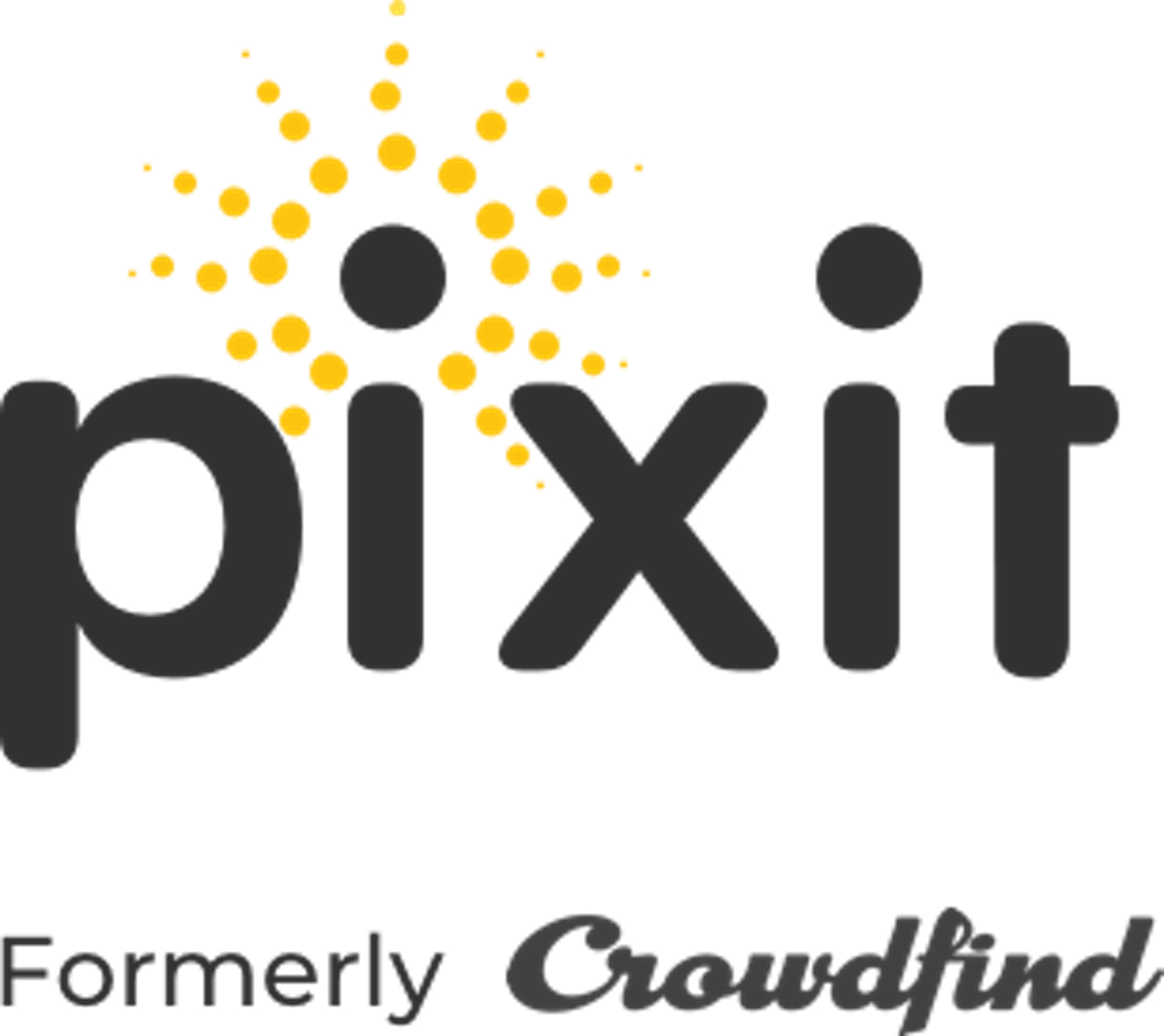These can be used when replying to claims. Instead of having to type messages out every time, you can use these pre-written messages to automatically fill the chat.
- Choose ‘Custom Messaging’ on the left toolbar.
- To create a new message, add a title and message. Once you are happy with your message, click ‘Save.’
- If you want to edit a message, click the ‘Select Message’ drop down and choose the message you wish to edit. Make your changes, and click ‘Save.’
- To use these messages, open a claim and scroll to the bottom where you see the message section. Above the text box, click the ‘Select Default Message’ toolbar and pick the message. When you pick the message, it will appear in the text box. You can make more edits to the message if need be, then you can click ‘Send’ to message the claimant.